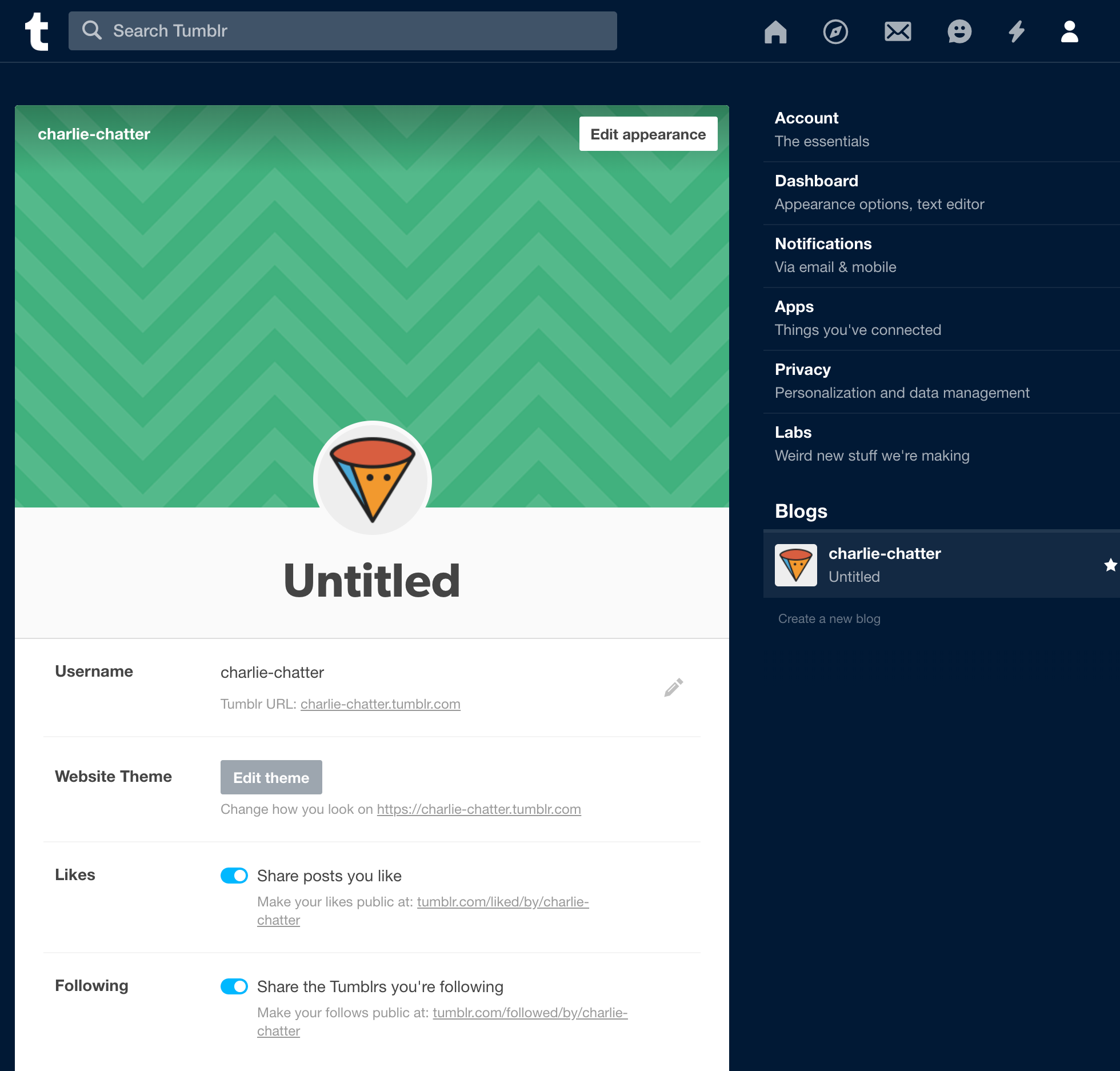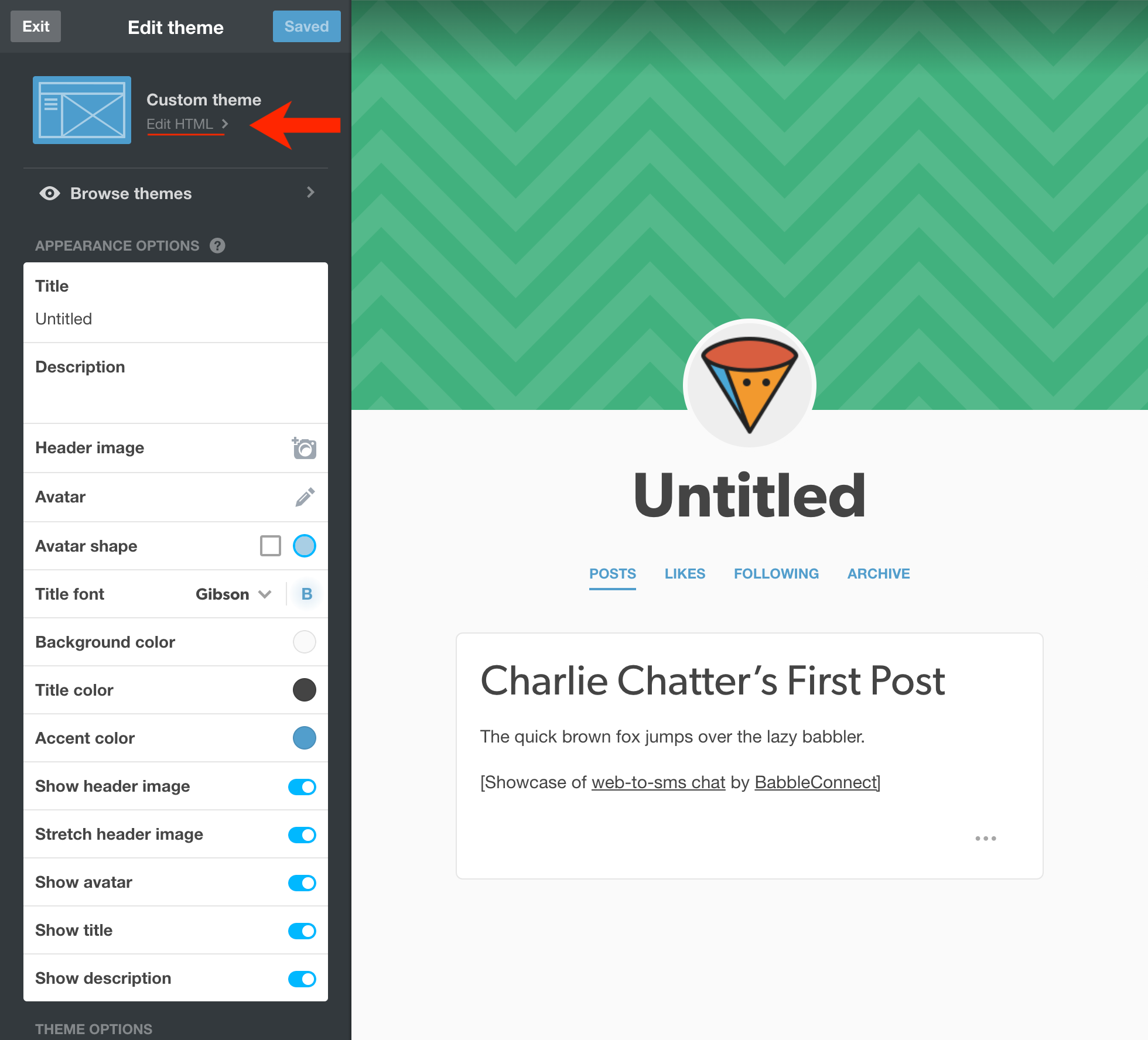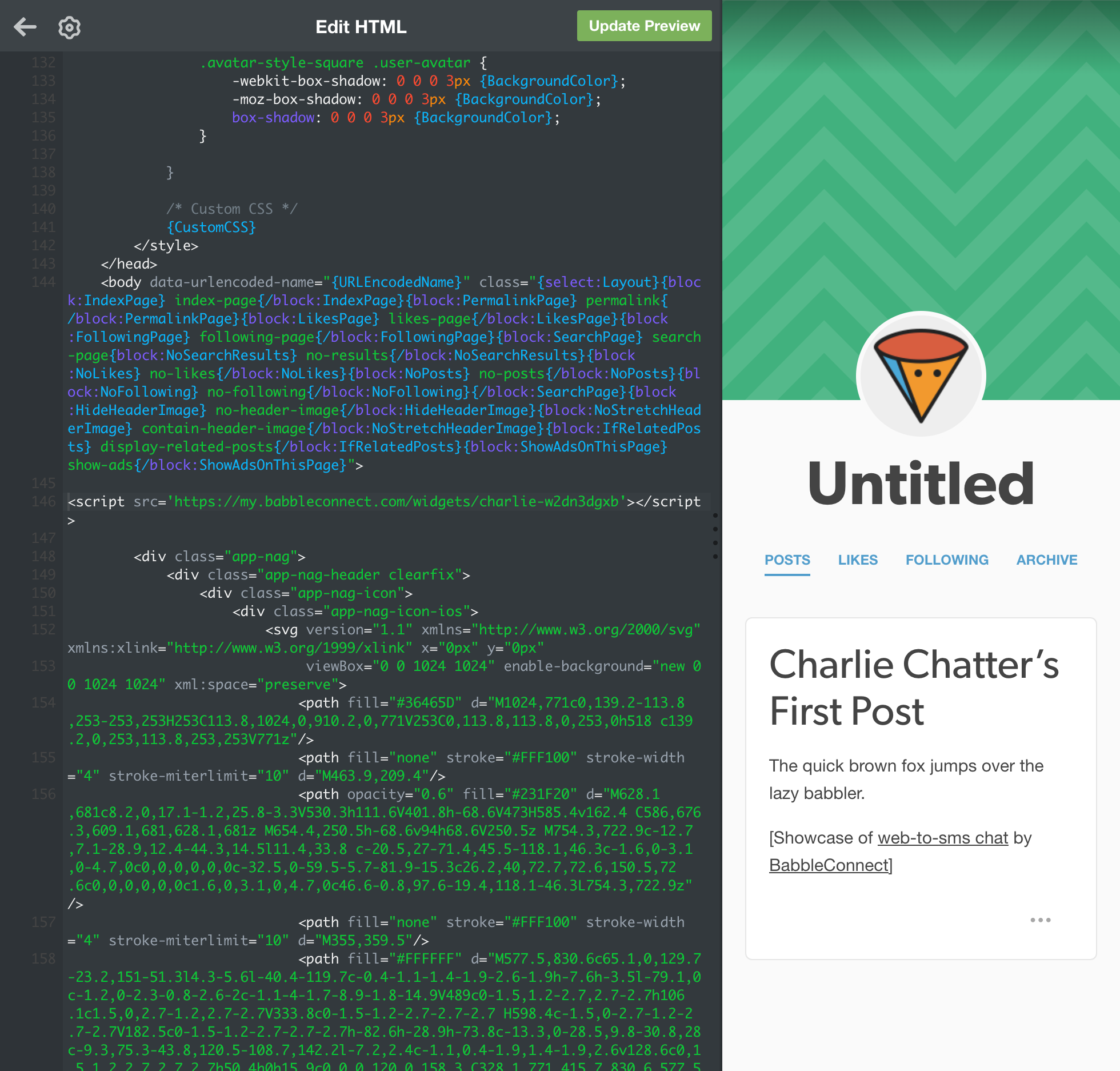Tumblr Installation Instructions
Tumblr is not compatible with BabbleConnect
The instructions below are accurate, but the BabbleConnect widget cannot operate reliably on Tumblr once installed. We’re Sorry.
For the propellor-headed folks out there, the Cross-Site Scripting Rules tumblr enforces are just too darn aggressive.
Get Up and Running in 5 Minutes
What You’ll Need
- Your Tumblr Login
- Your BabbleConnect Widget
- A Web Browser (what you are using to view this page)
Wondering if you’re in the wrong place?
We may have a more specific installation guide available for your needs.
Down to Business
- From your dashboard, select your blog and click “Edit Theme”. This is the grey button directly below the “Username” section.
- Click “Edit HTML” under the theme you are using.
- Scroll down to the
<body>tag.
Paste your BabbleConnect Widget there, directly below the<body>tag. - Click “Update Preview” at the top of the panel, then click “Save” and finally close the panel. You may now exit out of the tumblr administration window.
Note that the BabbleConnect Widget will not operate correctly in the preview panel. - Open your tumblr in a new window to verify installation. You’re all set!
Want to see it in action? Check out our Tumblr Demo.