General Installation Instructions
Get Up and Running in 5 Minutes
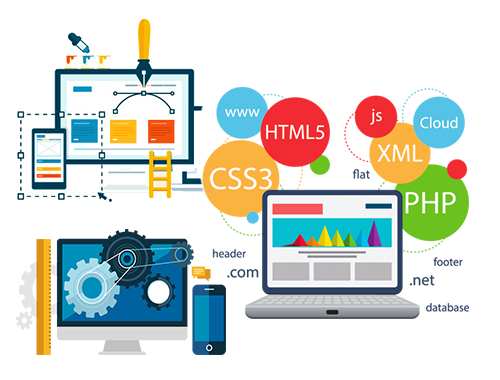
What You’ll Need
- Access to your web site’s global template
- Your BabbleConnect Widget
- A simple text editor (notepad or wordpad will do just fine for this — do not use a full-fledged word processor)
- A Web Browser (what you are using to view this page)
Wondering if you’re in the wrong place?
We may have a more specific installation guide available for your needs.
Before you begin
If your web site is built using a vendor that provided you with a template and you're generally limited to adjusting the content (images and text), you’ll need to sort out how to include a “third party script” in a site-wide way. We have customized tutorials for a number of vendors, such as Blogger, Squarespace, and Wordpress.
On the other hand, if your site was built “from scratch”, you likely will need to edit some HTML hands-on and use an FTP client to upload/download the file(s) in question. Accomplishing this is not difficult, but if you do not have at least some familiarity with how your web site source files (the HTML, CSS, and other propellor-headed stuff) are organized, this might be a bit tough.
If all of this seems a bit intimidating, we may be able to assist you hands-on for a nominal one-time setup fee. This would entail us looking over your shoulder virtually via screen-share and guiding you through the process. You will still need access to your web site in a hands-on way.
Down to Business
- Open your site’s header file for editing. The specific steps for doing this will vary based on your hosting provider.
- Locate the closing
</head>tag.
Paste your BabbleConnect Widget, directly above</head>. - Save your changes. Upload the just-edited file if necessary.
- Navigate to your web site in a new tab to verify that the BabbleConnect widget is active. You’re all set!